- This topic has 2 replies, 3 voices, and was last updated 14 years, 3 months ago by .
Viewing 3 posts - 1 through 3 (of 3 total)
Viewing 3 posts - 1 through 3 (of 3 total)
- You must be logged in to reply to this topic.
Support site for Tips and Tricks HQ premium products
by
Tips and Tricks HQ Support Portal › Forums › General Stuff › Instructions/F.A.Q › Using the Plugins Together with WP Super Cache Plugin
Tagged: cache, SuperCache, WP Super Cache
If you are using the WP Super Cache plugin then please follow this instruction to make it work nicely with the following Tips and Tricks HQ plugins:
Go to your WP Super Cache plugin’s Advanced Settings menu and check the following two options then save it:
1) Disable caching for logged in visitors.
2) Late init.
The following screenshot shows exactly what to do:
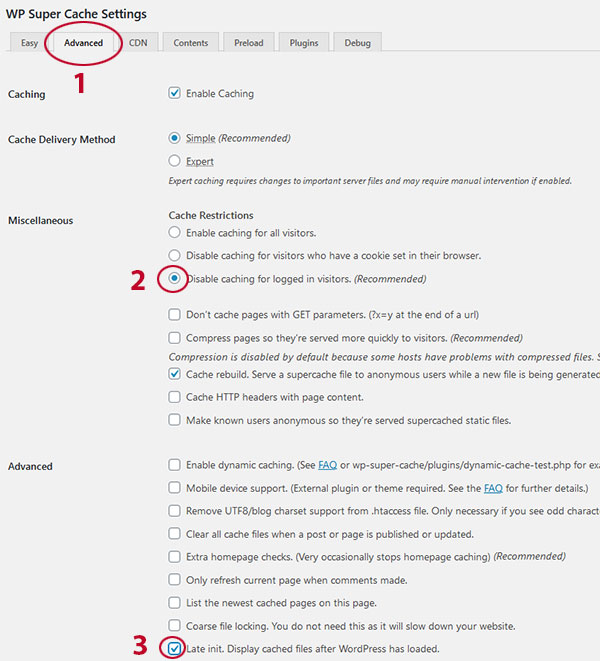
Also, set the cache garbage collection interval to a value that is less than 24 hours.
If you are using the W3 Total Cache plugin instead of the WP Super Cache plugin then please use the following instruction:
Can you let me know where the .php file is stored please and how do I find that? Also how do I upload the modified file to the WP super Cache plugin?
I am a basic user and this is possible to do if I know where to find these files.
many thanks
In the wp-content/plugins/wp-super-cache directory, you will find the wp-cache-phase1.php file.